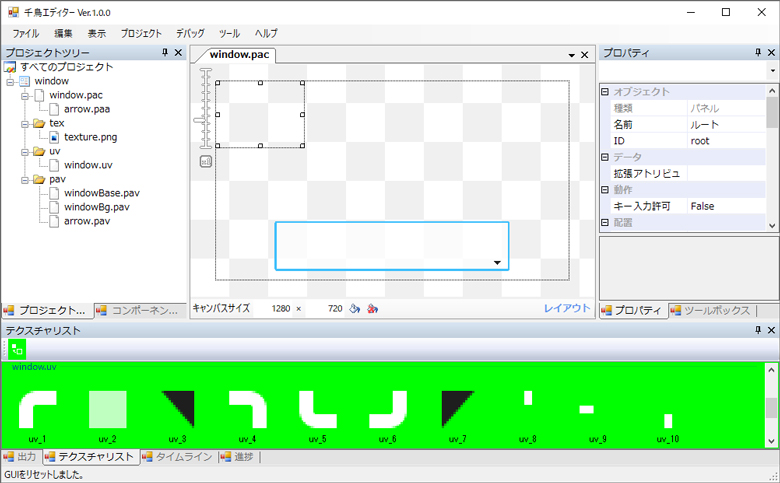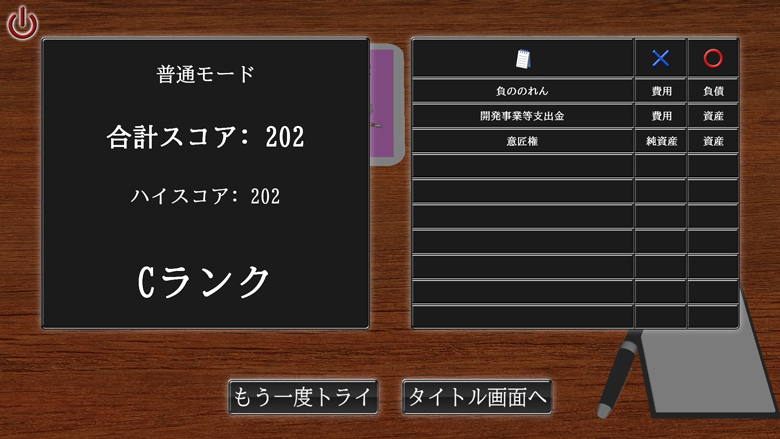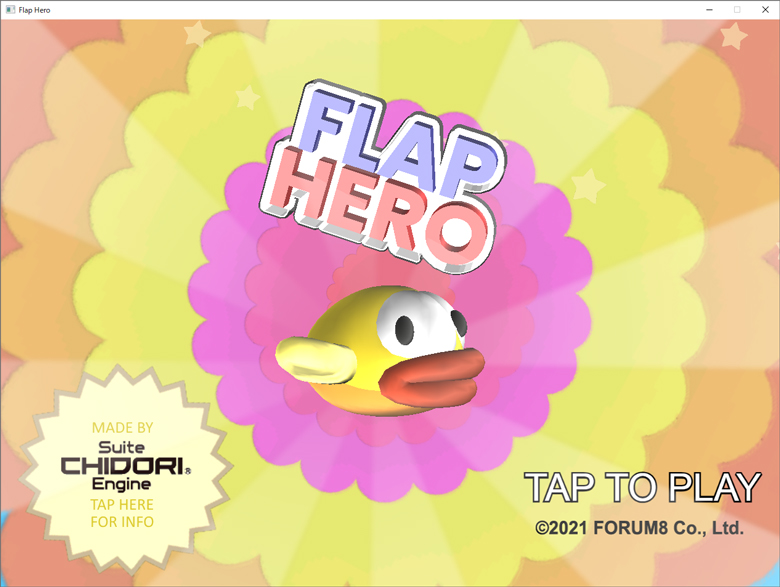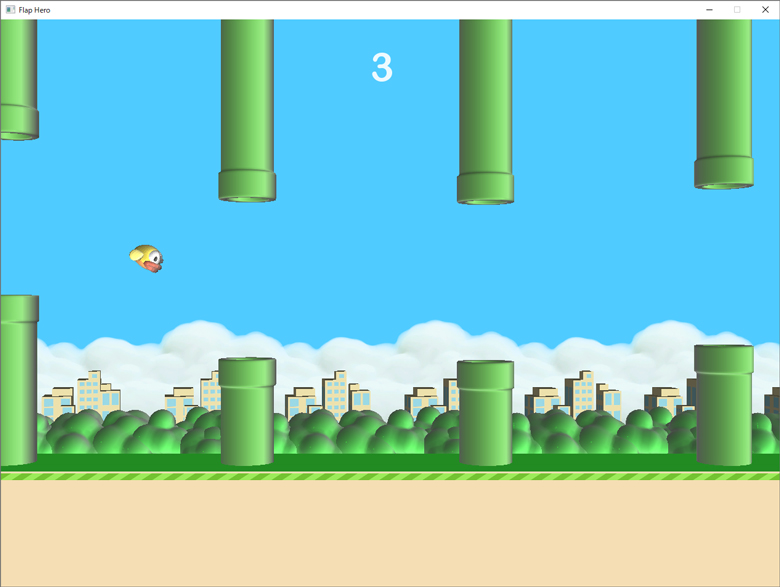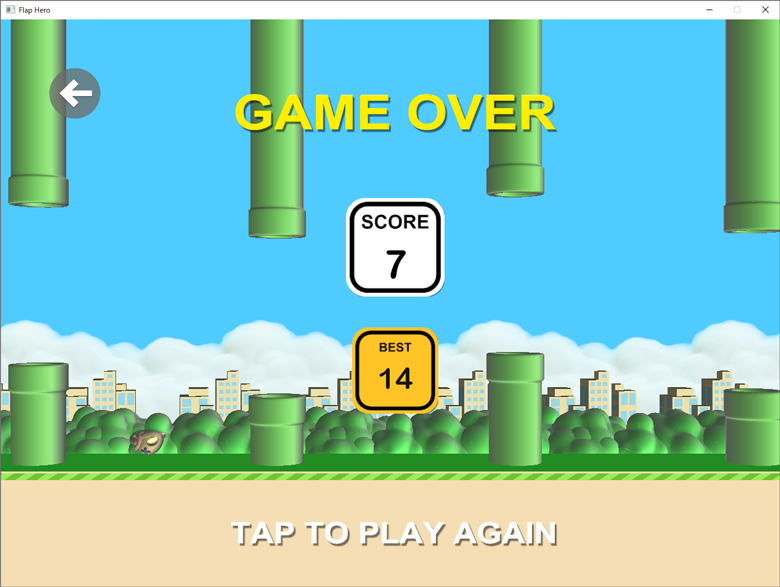|
Chidori Editor
In August 2021, FORUM8 has released Suite Chidori Engine Ver.1.06.00 equipped with a new tool "Chidori Editor" that allows users to create UI data while checking its appearance on the editor. The Chidori Editor is separate from the game's implementation tools, making it easier for programmers and designers to divide their work into making games.
In the Chidori Editor, you can place elements such as panels and buttons on the screen, adjust the images affixed to those elements on the screen, and animate the position and display of elements.
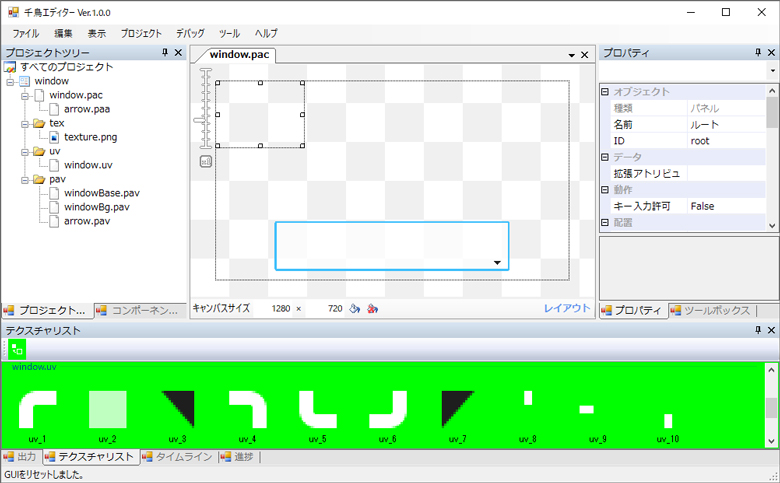 |
 |
| Fig.1 Chidori Editor Screen |
Fig.2 Display image of data created with the Chidori Editor |
Available Elements
There are nine different elements available in the Chidori Editor. Some elements can have child elements. The position of the child elements is relative to the parent element, so by creating a parent-child relationship, multiple elements can be grouped together and positioned together.
| Component |
Base element for each element |
| Button |
This element allows you to set a visual for normal and pressed, and switch the visual when pressed. |
| Linear layout |
This element automatically aligns child elements. You can control the placement of child elements by setting the orientation and margins of child elements. |
| Panel |
The most basic element. Unlike components, it can have child elements. |
| Rotate panel |
A panel that allows you to set rotation and tilt. It can have child elements, which will be rotated in the same way as the parent element. |
| Scroll view |
An element that can change the position by scrolling the child elements. |
| Text box |
An element that can display text. |
| Visual set |
An element that can have multiple visuals and can switch between them. |
| Reference component |
A UI created in another project is added as an element. |
| Table 1 Description of each element |
Available Animations
There are nine types of animations available in the Chidori Editor. There are two main types of animations: "tween", where you specify a value at the start time and a value at the end time, and the animation complements the time change of the values between the start and end time. The second is the "frame", which switches states at a specific time. There are three types of frames: property frame, visual index frame, and null frame.
| Color tween |
You can specify the color of the element at the start and end time. |
| Scale tween |
You can specify the scale of the element at the start and end time. |
| Alpha tween |
You can specify the transparency of the element at the start and end time. |
| Path tween |
You can specify a path for the element to travel between the start time and the end time. |
| Size tween |
You can specify the size of the element at the start and end time. |
| Rotate tween |
You can specify the amount of rotation of the element at the start time and end time. Can be set for the rotate panel. |
| Property frame |
You can change the display state, centering settings, etc. of an element at a specific time. |
Visual Index
frame |
Switches between visuals displayed in a visual set at a specific time. This can be set for a visual set. |
| Null frame |
A frame that does nothing, set at a specific time. |
| Table 2 Description of each animation |
Game developed by using the Suite Chidori Engine
In the Suite Chidori Engine Ver.1.07.00 and Ver.1.07.01 released in September 2021, we added "Memory Training with a Mole! –Instant Memory Whack-A-Mole!-", "My Music Book", "Account Learning Game", and "Flap Hero", which are all developed using the Suite Chidori Engine. In this topic, we introduce "Account Learning Game" and "Flap Hero". You can see the introductions of "Memory Training with a Mole! –Instant Memory Whack-A-Mole!-" and "My Music Book" in the articles below.
■"Memory Training with a Mole! –Instant Memory Whack-A-Mole!-" https://www.forum8.co.jp/topic/game131-e.htm
■"My Music Book" https://www.forum8.co.jp/topic/game133-e.htm
Account Learning Game
"Account Learning Game" is a game that helps you learn account items through matching cards and account names on the screen.
 |
| Fig.3 Account Learning Game title screen |
There are three difficulty levels, and the number of account items increases according to the level. You can get higher score in the higher difficulty level and when answering correctly in a row. Since one game try finish in just 30 seconds, you can learn the account items efficiently.
You can check the correct accounts for wrong answers in the list at the end of the game.
 |
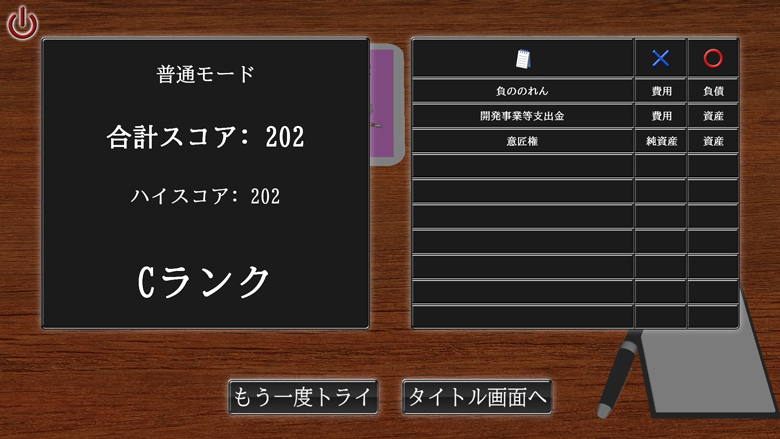 |
| Fig.4 Game screen |
Fig.5 Results screen |
Flap Hero
"Flap Hero" is originally a free game and we have ported it to the Suite Chidori Engine.
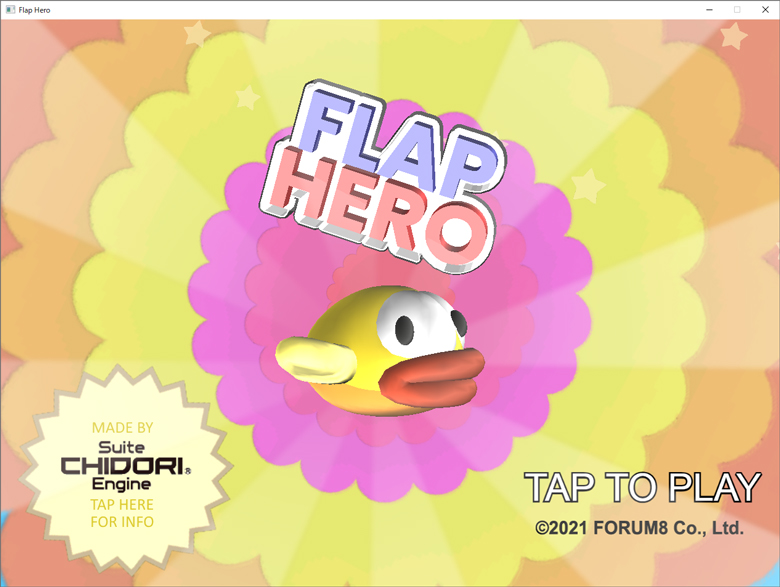 |
| Fig.6 Flap Hero title screen |
In this game, you make the falling bird jump at the right time so as not to collide with the earthen pipes or the ground, and lead it as far as possible. You can get a score of 1 every time the bird jumps over one soil pipe. When the bird land in the middle of a earthen pipe, it warps to other earthen pipe, so you can earn a score by making good use of it.
If the bird collide twice with the soil pipes or ground, the game will end, and your final score in the game and the highest score so far are displayed on the screen.
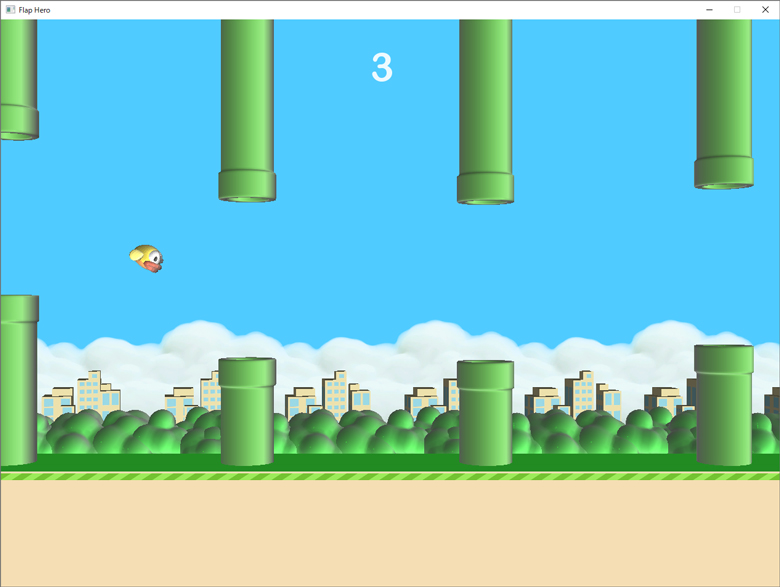 |
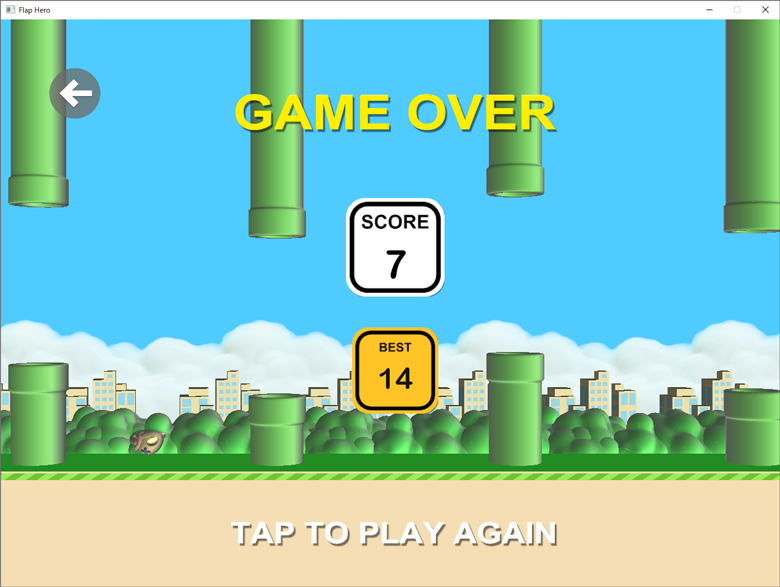 |
| Fig.7 Flap Hero Game screen |
Fig.8 Flap Hero Results Screen |
|