|
File management by using ShadeExplorer |
 |
| Support Topics | |||
| Support Topics・Shade3D | |||
|
|||
|
Introduction Shade3D is equipped with a useful function called as ShaedeExplorer. This
function allows the user to manage data including scene files, surface
material, background, images, and sound, in a catalogue format. How to create a catalogue Create a new folder on the PC's hard disk or desktop, and save all data
files (scene file, surface material, etc.) you want to manage as a "catalogue"
in one file. After the dialog box appears, click the path "Browse" button and specify a folder in which the scene files are stored. Enter a catalogue name in a window. * Check in "Include subfolders" and the subfolders in the selected
folder will also be registered. Update catalogue Icons on the "User Catalog" means Display folder / Update / Edit / Delete from the left. 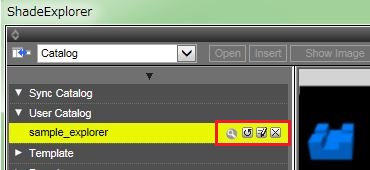
Click the "Display folder" to display a folder that original files are stored in. Click the "Update" button when the configuration of scene file or folder change or a scene file is added. "Edit" button changes a catalogue name or a reference folder. Use "Delete" button to delete catalogues. Catalogue usage In addition to scene files, image file / sound file / surface material
setting file can be displayed in created catalogues. We are not often able to know the shape of 3D CG model or the difference of depiction of surface material and lighting according to settings until we really arrange the model. Creating catalogues for each requirement makes the data management and depiction test easier. |
|
|||
| (Up&Coming '19 Summer issue) | |||
 |