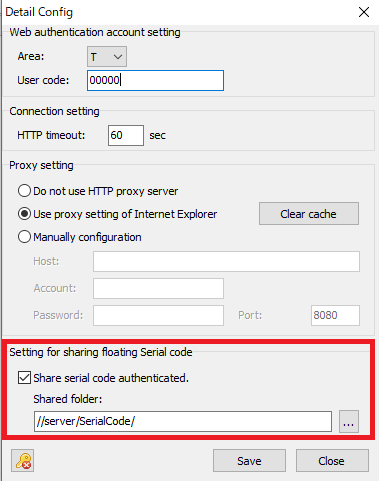| Support Topics | ||
| Support Topics / All Products | ||
|
||
|
FORUM8's subscription service has a floating option that allows users to use a single license on multiple PCs (simultaneous use excluded) with many users making the most of it. Now, we will introduce the functions on how to use floating license system. Skipping Serial Code Entry Floating license users can share the serial code of a floating license authenticated on any PC with other PCs and omit the serial code entry on each PC. First, follow the steps from No.1 to No.4 on any PC and the steps from No.5 and No.6 on the other PCs.
Since this setting is saved on the following registry, the steps 1 to 3 can be simplified by distributing registry settings as files. HKEY_CURRENT_USER\Software\Forum8\F8Protect2\SerialCodes Using Multiple Serial Codes If there are multiple serial codes for a product, you can automatically switch to a serial code that is not in use to authenticate. Here are the setup steps:
You now have multiple serial codes registered on your PC. From now on, the free serial code will be used depending on the license usage. * The serial code that was last authenticated is adopted in priority, and if it is in use, the other serial code will automatically be used. Check Usage When a license you want to activate is used on other PC, you will see a message that it is being used on another device and will not be authenticated. If you want to know on which PC the license is used, please check the "License Usage" section of the user information page. * To use this function, a license of "NetUPDATE" sold separately is required. Release Licenses Floating licenses are automatically released by terminating the product program. However, if the product is not terminated successfully or information of program terminate is not transmitted to the FORUM8 authentication server due to a communication failure, the license may not be released. In such a case, you can either perform "Release License" at the bottom of the "Detail Config" screen explained above, or release the license in "License usage" on the user information page. * The license release from the "Detail Config" screen must be done on the authenticated PC. * To release the license from the user information page, a license of "NetUPDATE" sold separately is required. |