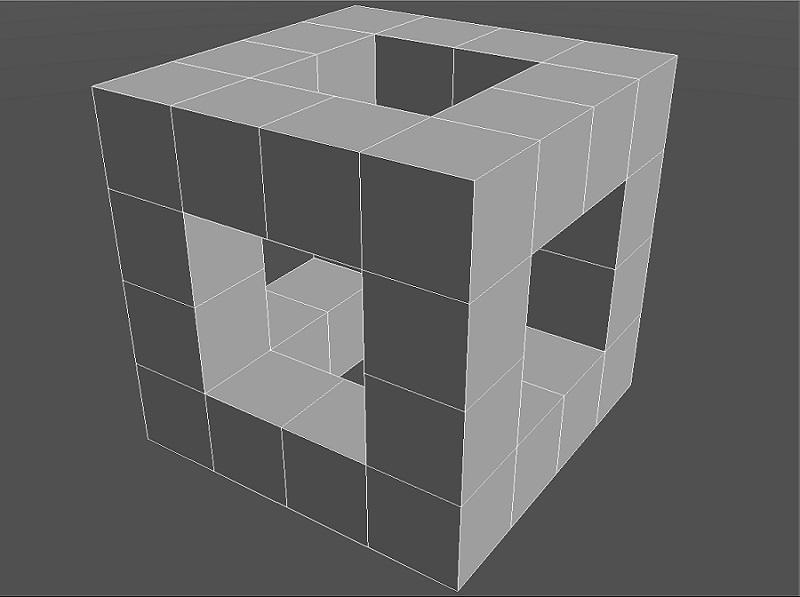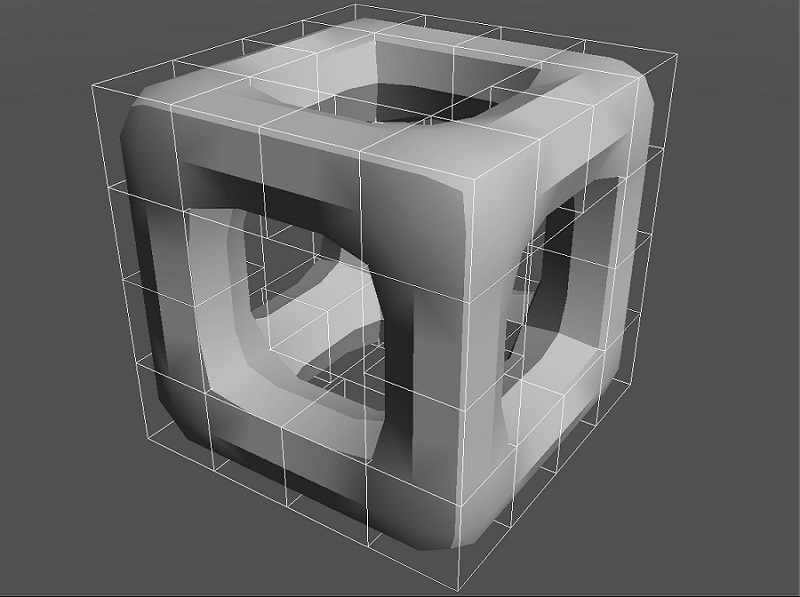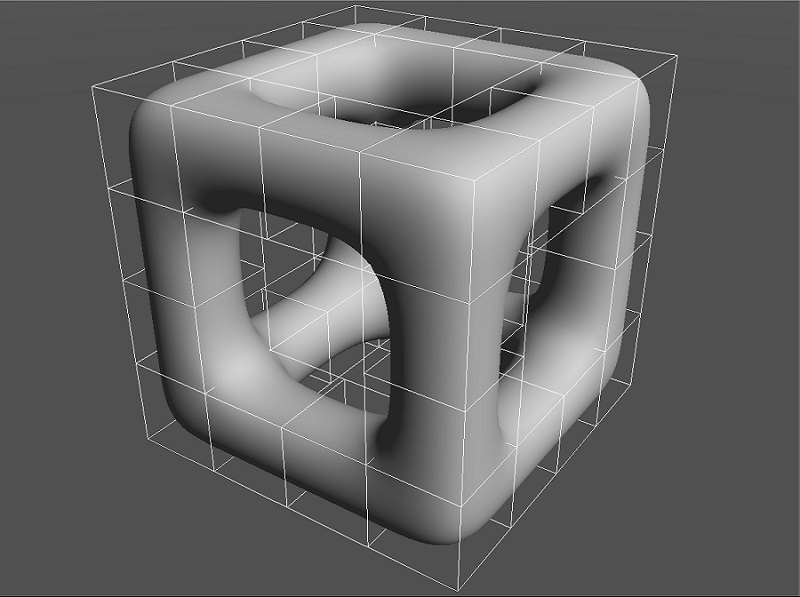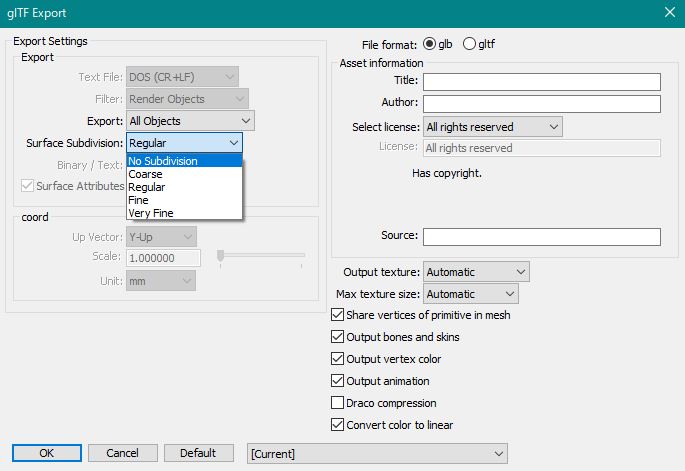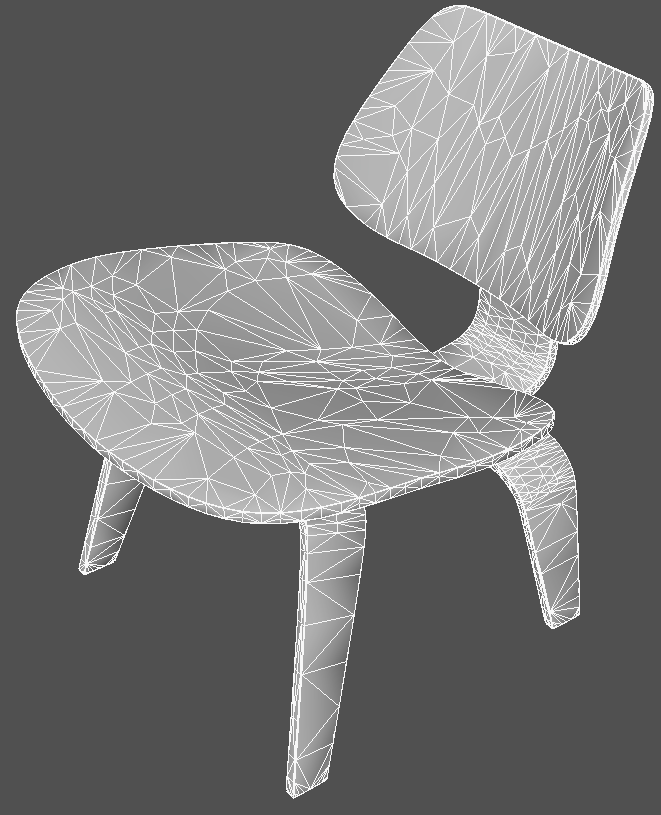| Support Topics | ||
| Support Topics Shade3D | ||
|
||
|
File formats such as glTF, FBX, and OBJ need to be optimized because the "number of face divisions" increases when exporting free-form surfaces, subdivision surfaces, etc. In addition, elaborate polygon mesh shapes tend to have more number of vertices/faces, which may take time when modeling, rendering, and I/O files, causing unexpected troubles. Created shapes have the "render level" that represents the fineness of the curved surface and the surface, and by adjusting it, the number of faces as well as file size can be reduced. Shapes become rougher when the number of faces is reduced, but the work becomes smoothly by adjusting the number of faces according to application (3D printer, rendering, etc.) and work (modeling, animation, etc.). This time we are going to introduce an effective way to reduce faces. The functions and shapes with adjustable split levels are as follows.
How to Adjust the Split Level ■Specify by shape If you add "<" before the shape and part name in the browser, the split level will increase and it will decrease if you add ">". The symbol to be set can be specified from the "Operations" menu of the browser, and multiple symbols like "<<" can be used. These effects work well when rendering or using subdivision surfaces, allowing you to adjust the split level by the number of symbols you have set.
■Export setting In the dialog box that appears before exporting a file, you can specify "Surface Subdivision". Initially, it is set to "Regular", which is at the same split level as the scene. "Coarse" is one split level below and "Fine" is one above. ■Reduce the face of polygon mesh itself (polygon reduction) If you want to change the number of vertices/faces of the polygon mesh itself, you can reduce it with the polygon reduction function. However, when using this function, the intended unevenness may disappear or the UV may collapse, so it is necessary to adjust it while looking at the state. To use this function, select the shape you want to apply polygon reduction to in the browser, and from the toolbox, go to "Modify" > "Mesh" > "Edit" > "Polygon Reduction". You can adjust the polygon reduction with the "Rate" slider displayed in the Tool Parameters. Lastly Various techniques and information about Shade3D are available in the Shade3D Knowledge Base. Please check it out if you want tips for operation or expression. |