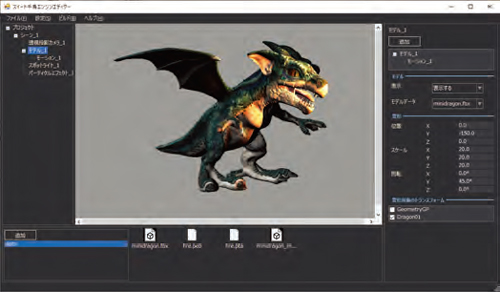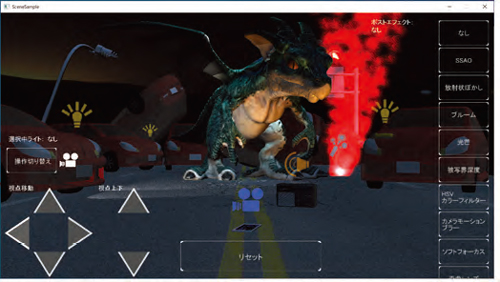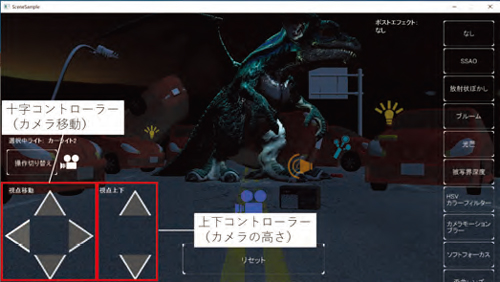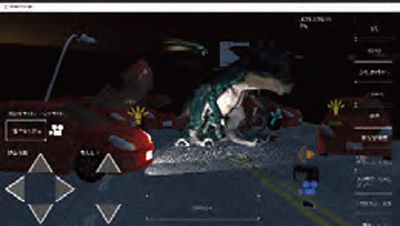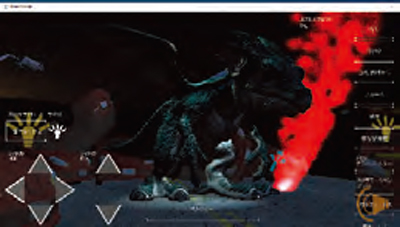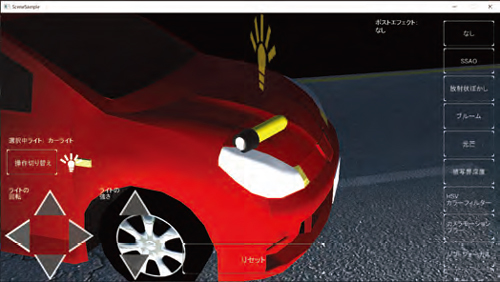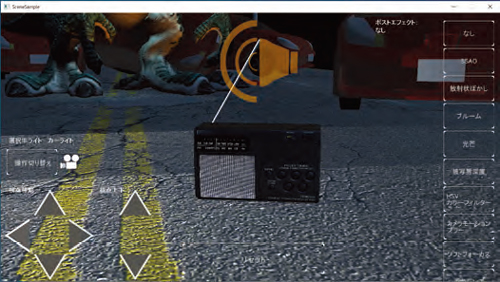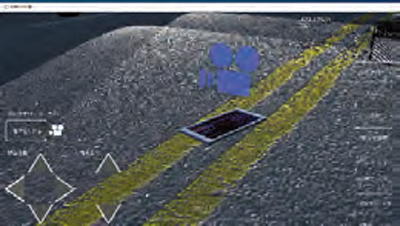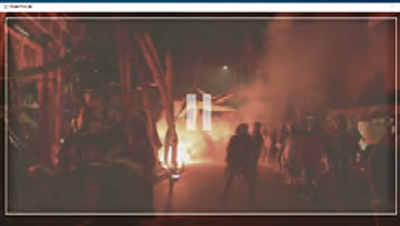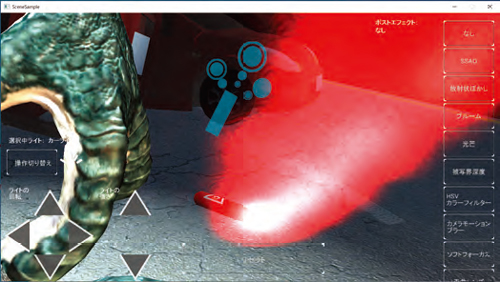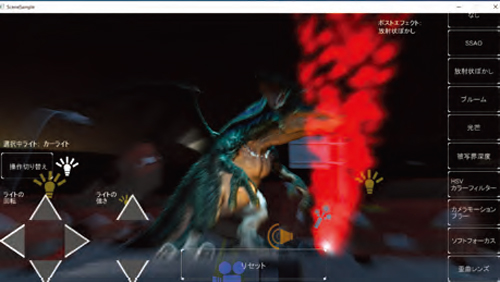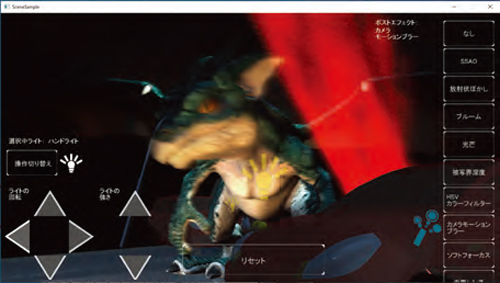|
This series is written by the game development group deploying the 3D CG contents and introduces
a variety of topics from new development by the collaboration of FORUM8's game contents technology
and UC-win/Road VR technology to know-hows of planning and creation by creators.

Suite Chidori Engine Editor and SceneSample have been released.

The latest version of the Suite Chidori Engine, released in September 2022, includes the Suite Chidori Engine Editor, an editor that allows users to use the features of the Suite Chidori Engine.
So far, creators required a lot of coding to build an application using the Suite Chidori Engine or could not see the build results until they finished development and ran the application. The Suite Chidori Engine Editor allows you to place models, images, and other objects on the UI and adjust their display position and size, so you can create scenes without coding and while checking the results in real time.
The new version released this time supports cameras, models, animation, textures, particle effects, bitmap fonts, sound, movies, and UI. Scenes created on the editor are output as a project for Visual Studio, and it is possible to create the application by building the project. Even before building in Visual Studio, a function called "play mode" in the editor allows you to view the same contents as you run it as an application.
In future version upgrades, users will be able to implement processing when buttons are clicked and to change the images to be displayed according to conditions by combining with coding, enabling the creation of interactive scenes.
SceneSample has been added as a sample project. SceneSample is a sample project with which you can try out each feature of the Suite Chidori Engine. In this sample, you can experience the various functions of the Suite Chidori Engine in a sample scene where a mini-dragon appears on the street.
1. Move camera positions
The camera position and orientation can be changed using the UI created in the Suite Chidori Engine Editor as well as by keyboard or mouse operation, allowing the user to move freely within the 3D space.
2. Draw models, collisions, and images
3D models of mini dragons and other objects with textures and animations applied are displayed. Some objects are set with collisions so that it is possible to determine whether or not they are clicked on with the mouse. Icon images are displayed on such manipulatable objects.
3. Lighting
The spotlights which represent a car headlight and a flashlight are placed. You can turn the light on and off by clicking on the light object in the 3D space and change the direction and brightness of the light by operating the UI. Lights from three directions can create different atmospheres.
4. Play sound
While the project is being displayed, environmental sounds are played on a loop. In addition, radio sounds can be played and stopped by clicking on the radio in the 3D space. You can also play other sound effects by clicking on objects such as UI buttons and lights.
5. Play movie
Clicking on the smartphone in the 3D space opens a video playback window and plays the movie.
6. Play particle effects
The playback and stop of smoke particles can be switched by clicking on the smoke pot in the 3D space. The sound of the smoke particle is played while displaying the particle.
7. Execute post effect
Click the UI on the right of the screen to run post effects.
8. SceneSample on iOS
The iOS version allows users to perform functions such as camera, light, sound, and post-effects by tapping. In addition, the UI is automatically adjusted depending on the size of the device screen in the iOS version.
(Up&Coming '22 Fall issue)
|
|||||||
 Up&Coming |