|
We introduced the procedure of decomposing one mesh element composed of
multiple primitives into several mesh elements in support topics in Up®Coming
No.112 (2016 New year issue), but it was somewhat a complicated operation.
Along with the addition of the new functions, now it is easy to disassemble
mesh elements. We will explain the procedure here.
Decomposition of mesh elements
Suppose we have a semicircular mesh element as shown in Figure 1.
|
|
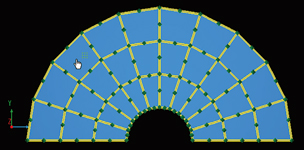 |
 Figure 1 Mesh element composed of 30 primitives Figure 1 Mesh element composed of 30 primitives |
|

