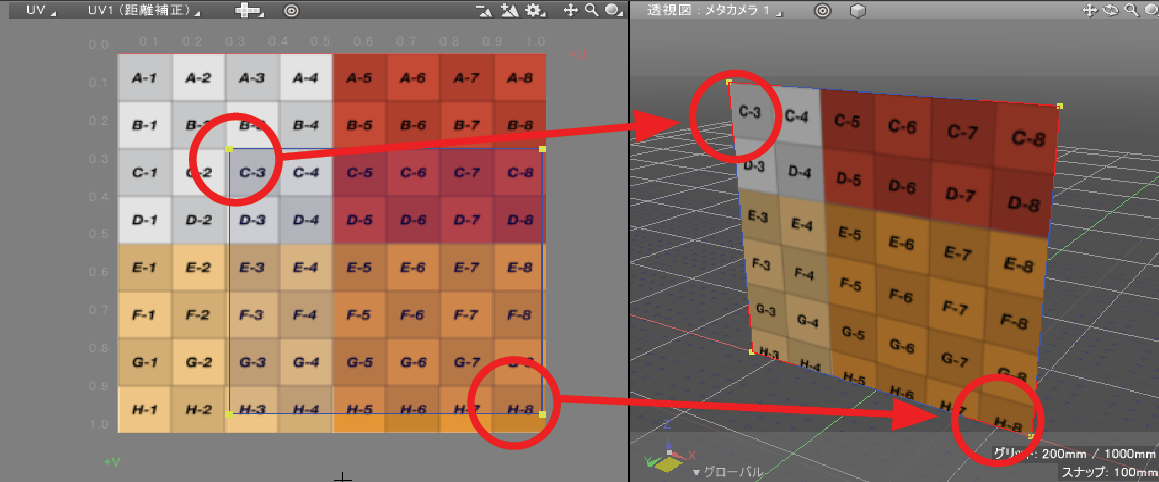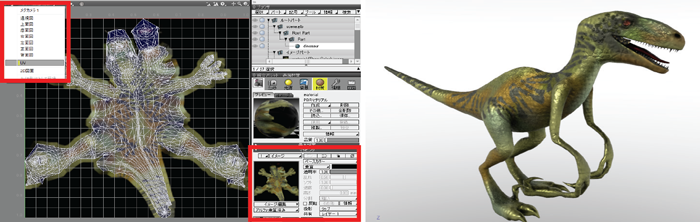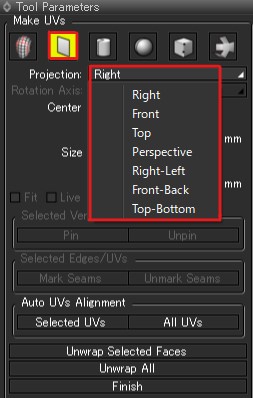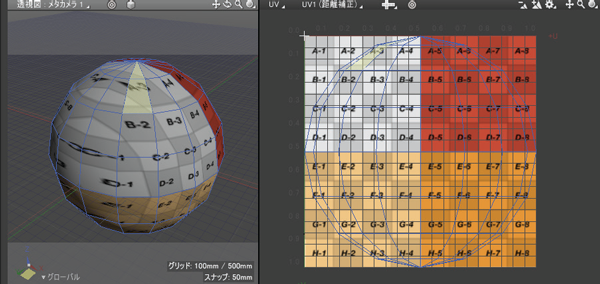| Support Topics | ||
| Support topics・Shade3D | ||
|
||
|
Shade3D Ver.23 has been enhanced with morph targets that can express shape changes, and a multi-timeline that registers multiple motions in a single scene file. Common to all of these functions is support for the metaverse, which has been attracting attention in recent years. The functions can be combined with the glTF format to express a wide variety of motions. Another important item in the glTF used in the Metaverse is the material representation, which determines the quality of the PBR material in Shade3D Professional as well as the texture representation by UV mapping. In this article, we will explain the typical UV mapping techniques that can be set for all grades. What is UV mapping? When applying a texture to a polygon mesh, 'UV coordinates' are used as a coordinate system to indicate the position of the texture to be applied to each face. The UV coordinates are the coordinate system of the texture image with (0,0) at the top left and (1,1) at the bottom right. The position in UV coordinates is specified for each face vertex as a 'UV value', and 'UV mapping' is a method of applying a texture to the area specified by using these UV coordinates. Geometry Output by glTF, Mapping Only polygon mesh can be output by glTF. In addition, only UV mapping can be used for images to be applied as materials, but it does not support the Shade3D-specific solid textures. To attach a texture to a polygon mesh using UV mapping, select the 'UV' drawing on the control bar and then 'Create UV'. To specify an image as 'UV mapping', select the polygon mesh to be textured in the 'Browser', load the image from Surface > Mapping > Image, and select 'Wrap' for the 'Projection' method. When the mapping projection method is not 'Wrap'. If the 'Projection' method of the texture in the surface material is specified with something other than 'Wrap', e.g. 'X, Y, Z', it cannot be applied as a UV mapping. In this case, change the 'Projection' method of the surface material from X, Y, Z to 'Wrap' and then select 'Make Plane UVs' from Tool Parameters > Make UVs. Then, select the direction of projection along the axes, e.g. Right/Front/Top/ Perspective/Left/Right-Left/Front-Back/Top-Bottom in the Projection. This allows the mapping along an axis such as X, Y, or Z with the 'projection' method of the surface material. In addition to the 'projected UV' introduced above, there are also various UV mapping techniques such as 'cylinder UV' and 'sphere UV', which can be selected according to the method of expression. For more information, please refer to the Shade3D Knowledge Base. Conclusion Various techniques and information about Shade3D can be checked at "Shade3D Knowledge Base". If you are not sure how to operate or express yourself, feel free to visit! |